Visits tab has all details of patient visit. To check OPD patient details click on Show icon, here you will see 5 tabs inculdes Overview, Visits, Lab Investigation, Treatment History and Timeline.
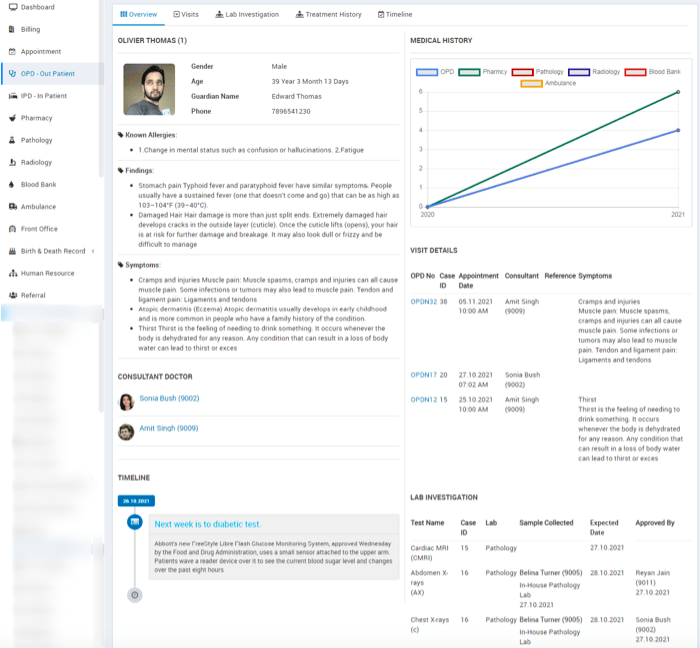
Under Visit tab we will get some more tabs which will show other details also for OPD patients those are Medication, Operations, Charges and Payments. Now let’s have a look for these options in more details-
Overview
This section describes patients all details like patients Allergies, Findings Symptoms, Consultant Doctors, Timeline Medical History, Lab investigation etc. of perticular visit.
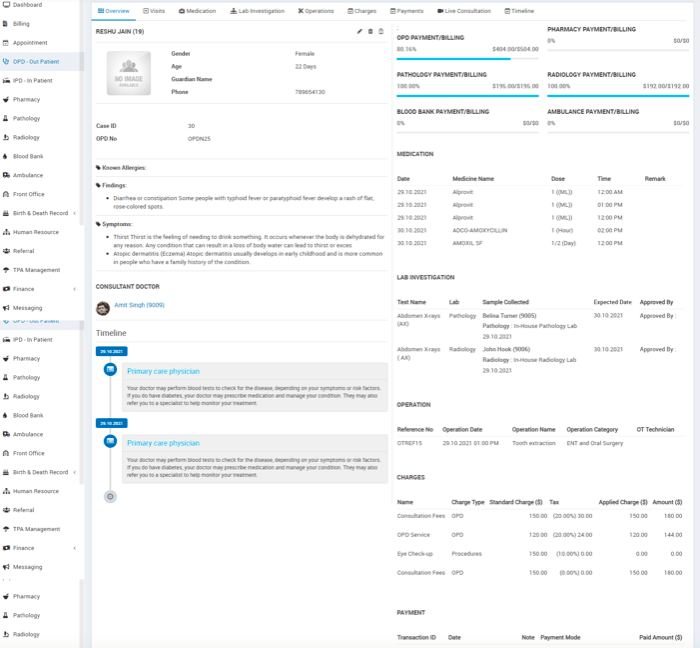
Add New Checkup
To add new OPD Checkups click on + New Checkup button. Here enter Any Known Allergies, Height, Weight, BP, Symptoms, Note, Appointment Date, Case, Casualty, Old Patient, TPA (Third Party Administrator), Reference, Consultant Doctor, Charge Category, Charge, Tax, Standard Charges, Applied Charges, Amount, Payment Mode, Paid Amount and select Live Consultation (if yes than live consultation for the patient will create and it will list on patient profile Live Consultation tab) and click on Save button.
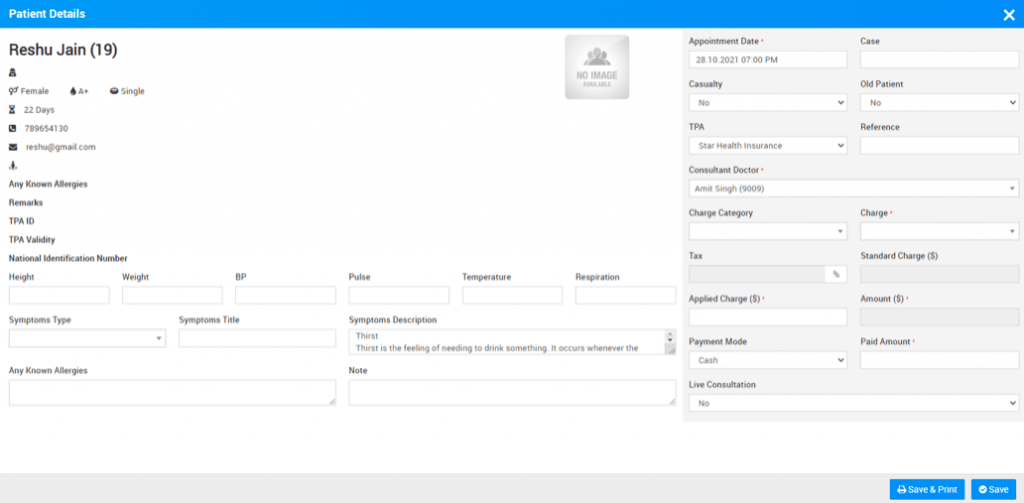
Add Prescription
To add prescription for OPD patient, go to OPD- out patient list click on OPD patient details (for this show details button icon will show when you mouse hover at Total Recheck up column) then click on Visits tab Now here you will find Add Prescription option at Visits tab.
When you click on Add prescription button it will open add prescription page.
Here in Add Prescription you can add Header Notes, Findings details (Symptoms finding in patient), Medicines, Footer Note, also in add prescription page you can prescribed Pathology and Radiology tests to patient and send notification from Notification To option to staff members.
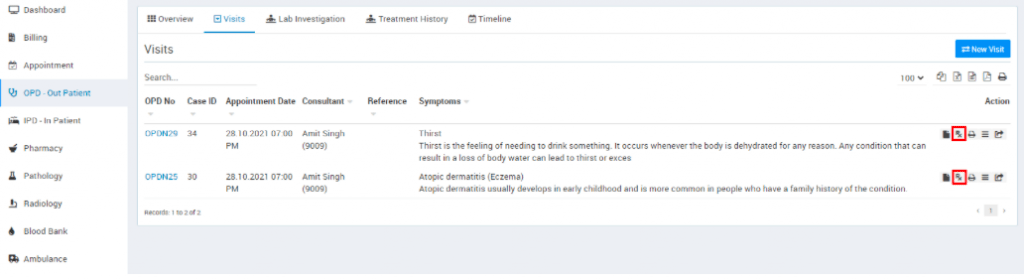
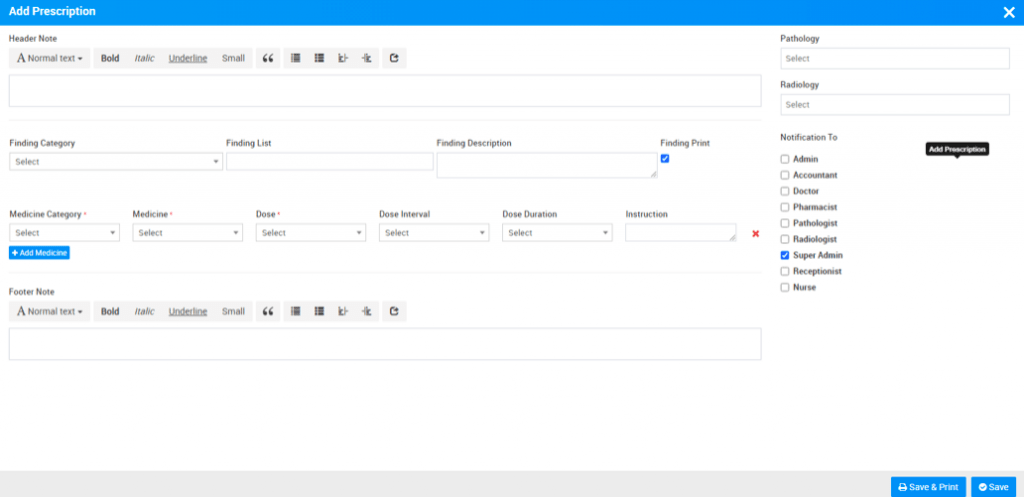
Medication
Medication is for comparing a patient’s medication orders to all of the medications that the patient has been taking. This reconciliation is done to avoid medication errors such as omissions, duplications, dosing errors, or drug interactions.
To add medication for OPD patient go to OPD – Out Patient then click to detail option (show button icon will show for this at last column on mouse hover) then click on OPD no (under which OPD you want to create) here you will get Medication tab to add Medication for patient.
To add Medication click on + Add Medication here enter Date, Time, Medication Category, Medication Name, Dosage and Remarks then Save button.
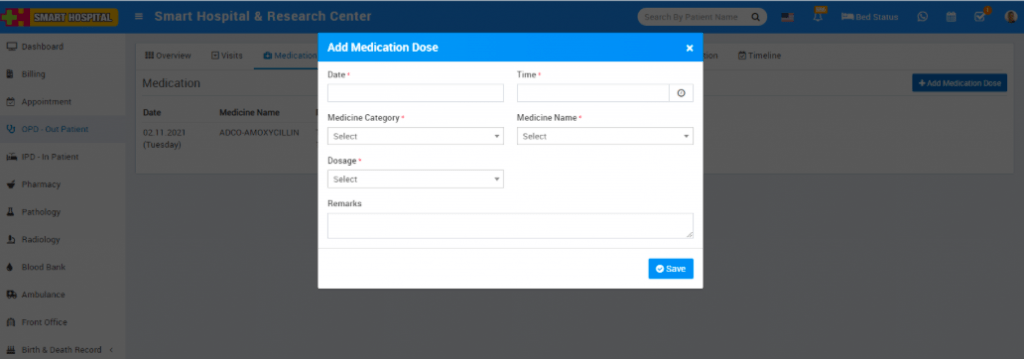
You can view this added record in the Medication List under Medication tab.
To edit Medication click on Edit icon and to delete Medication click on Delete icon present in the Medication list.
Lab Investigation
In OPD patient list you can also check patient all Pathology and Radiology test under Lab Investigation tab.
Here in Lab Investigation List you can check all listed lab reports of. You can check lab test report details from show option available at Action column.
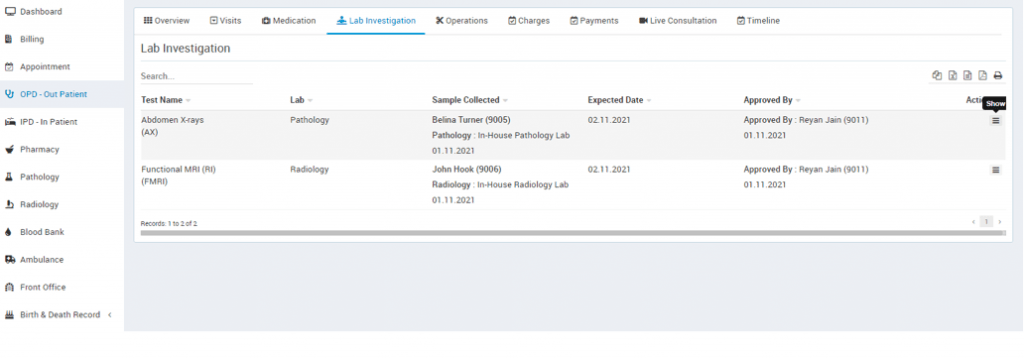
Also you can print Test Report from print icon present at show report details popup.
How to add charges in OPD
To add charges in for OPD patient, go to the OPD – out patient click on Show button present at Action column. After click on Show button here you will get 4 tabs that are Overview, Visits, Lab Investigation, and Timeline.
Now click on Visits tab and then click on OPD No. (for which you want to add charges) then click on Charges tab.
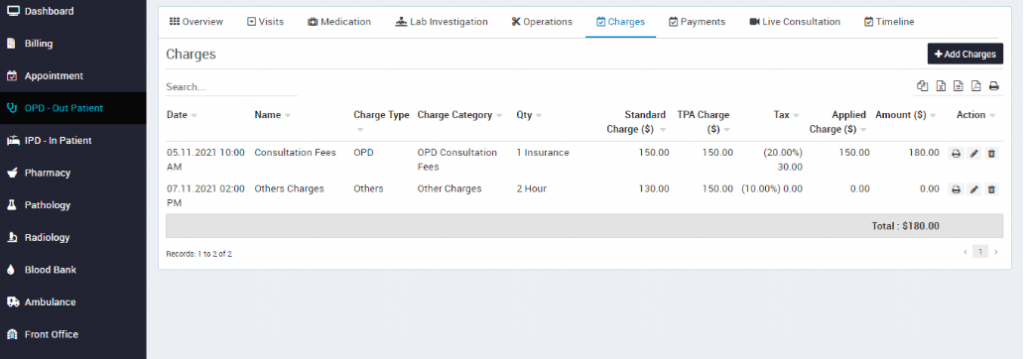
To add charges for OPD patient click on +Add Charges button, here you should add Charge Type, Charge Category, Charge Name and other details and click on Savebutton.
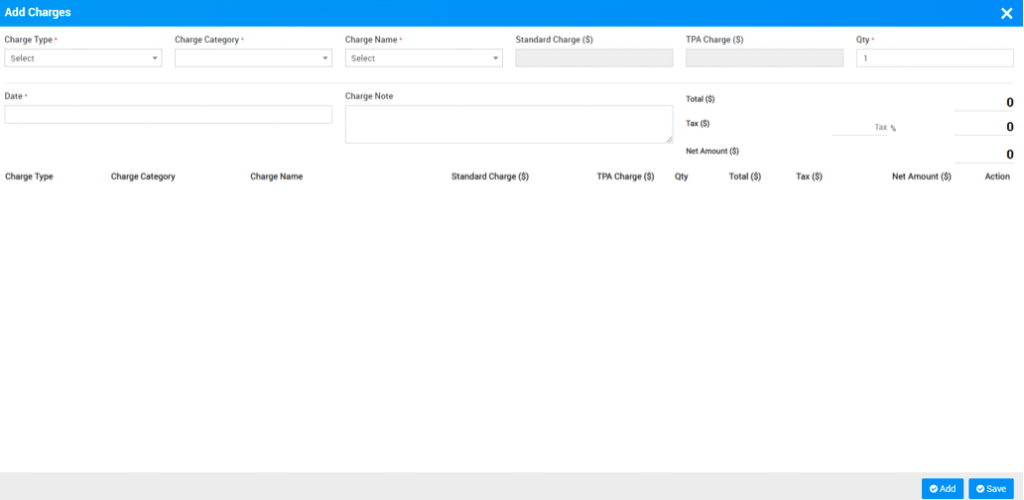
You can also Print, Edit and Delete the applied charges from options available at Action column.
Add Payments in OPD
To add payment for OPD patient go to OPD – Out Patient then click to detail option (show button icon will show for this at last column on mouse hover) then click on OPD no (under which OPD you want to create) here you will get Payment tab to add Payment for patient.
To add new payment click on + Add Payment button here enter Date, payment Amount, Payment Mode and Note then click on Save button.
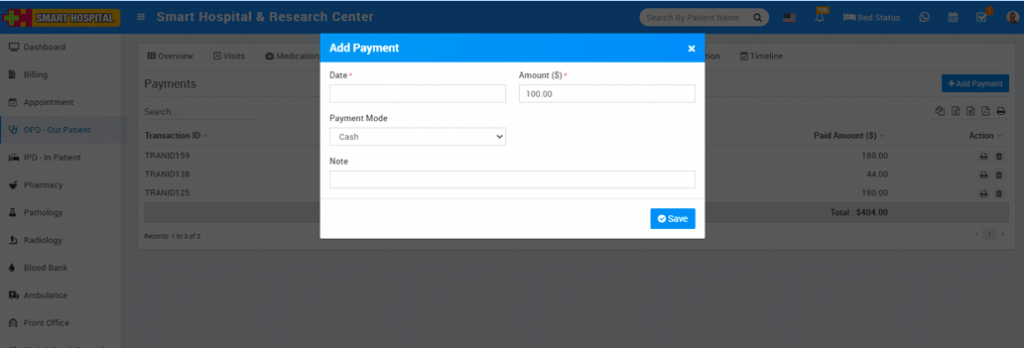
To see patient OPD Payment details click Payment tab. Here you can see all payments done by patient.
OPD Timeline
From Timeline feature you can add any notes or quick access details regarding patient.
To add Timeline for OPD patient go to OPD –Out Patient then go to detail page (click on show button which will show on mouse hover at last column in OPD list). Here you will find Timeline tab.
To add Timeline click on + Add Timeline button then enter Title, Date, Description, Attach Document and check on Visible to the Patient (optional) then click on Savebutton.
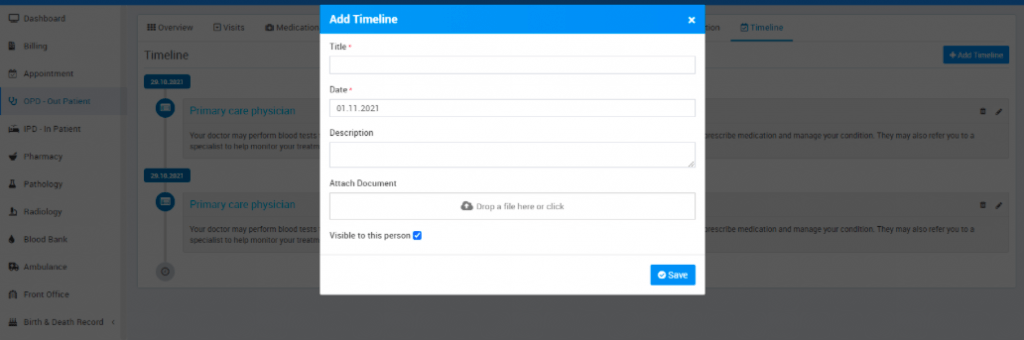
You can view this added Timeline at Timeline list page.
