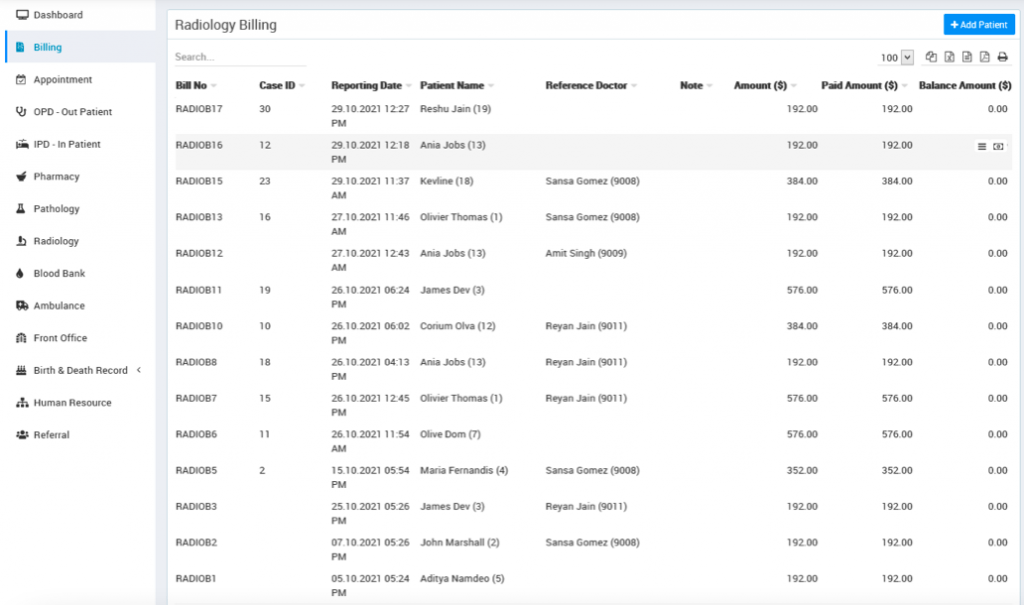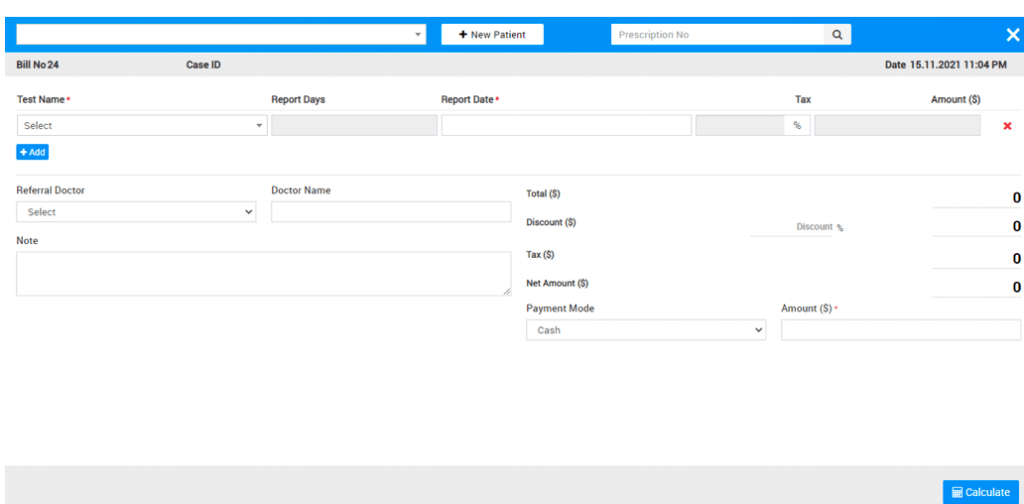In a single module billing we have included total 6 module which are Appointment, OPD, Pathology, Radiology, Blood issue and Blood Component Issue.
OPD
To generate patient OPD bill go to Billing > OPD. Here you can see all OPD patient visits so to generate or print OPD bill for previously created OPD patient click on Show button available at last column on mouseover then click on print bill button present at Action column.
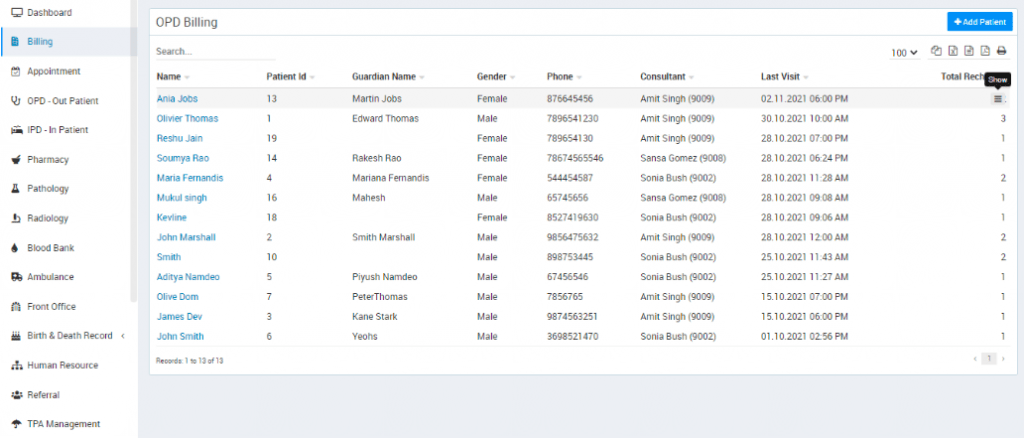
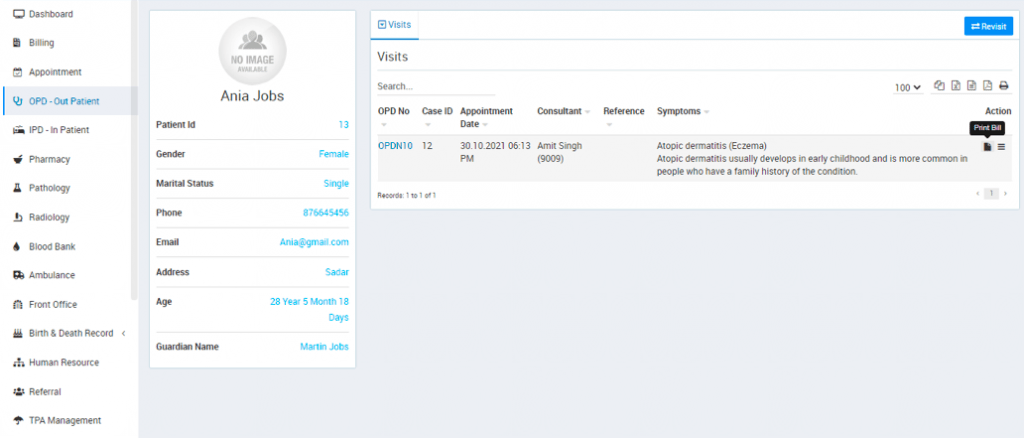
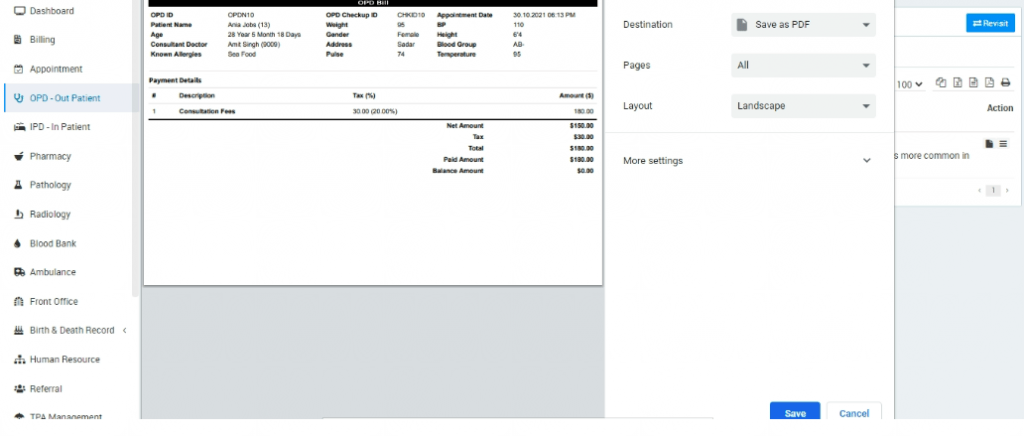
To add Revisit for patient click on Show button then click on Revisit button present at top right corner, here enter details and click on Save & Print button or Savebutton.
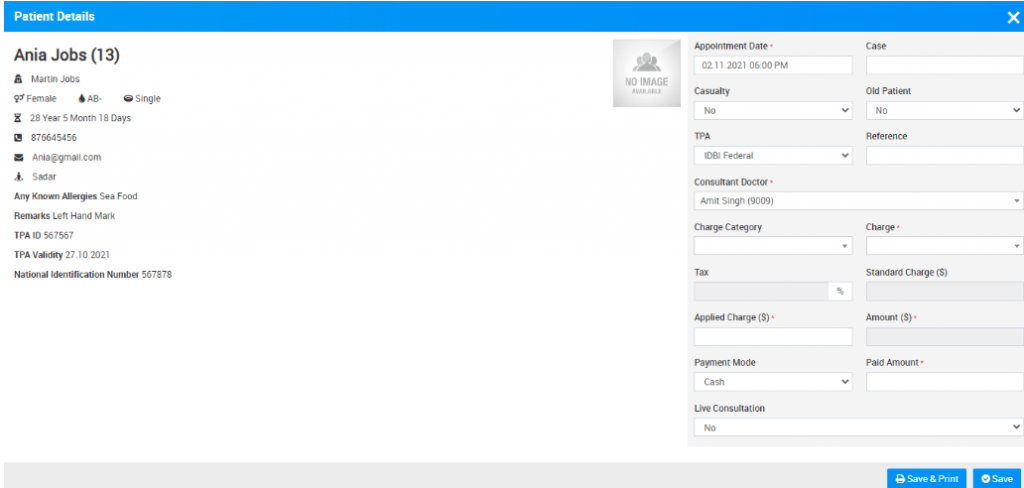
You can also create a new OPD patient and then print patient OPD bill. For this you should click on + Add Patient button here enter Patient from search field or by adding new patient from + New Patient then enter remaining details and click on Save & Print or Save button.
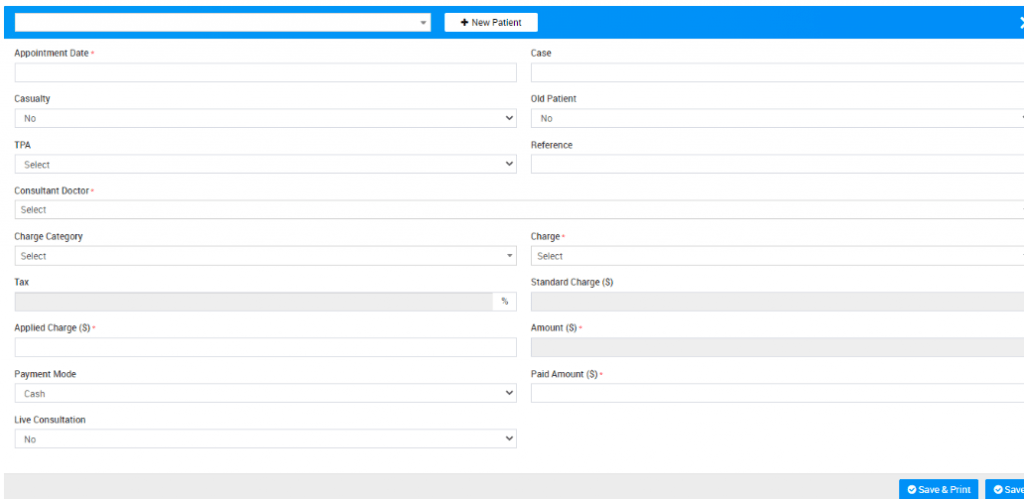
Pathology
To generate patient Pathology bill go to Billing > Pathology. Here you can see all patient pathology reports so to generate or print pathology test bill for previously created pathology patient records, click on View Reports button available at last column on mouseover.
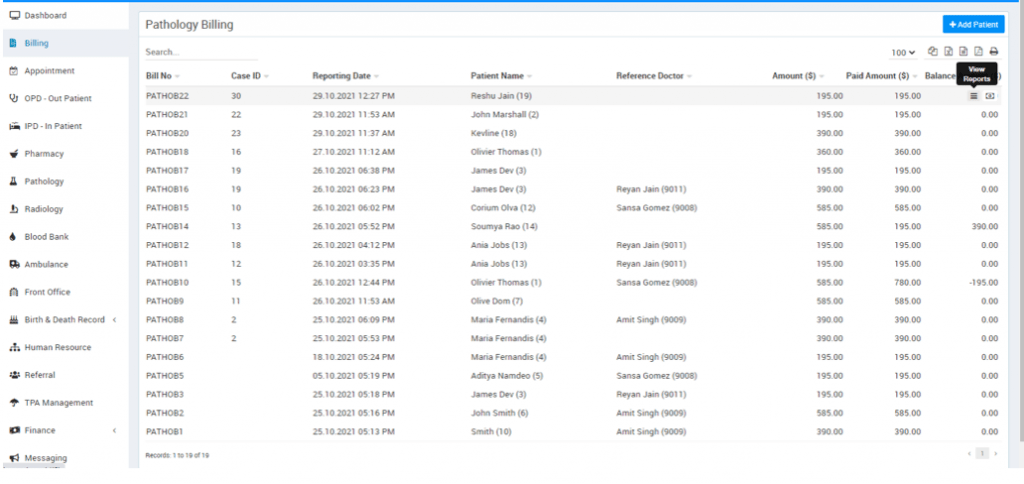
Now click on Print Bill icon present at top right corner at header, this will print all tests bill in a single bill.
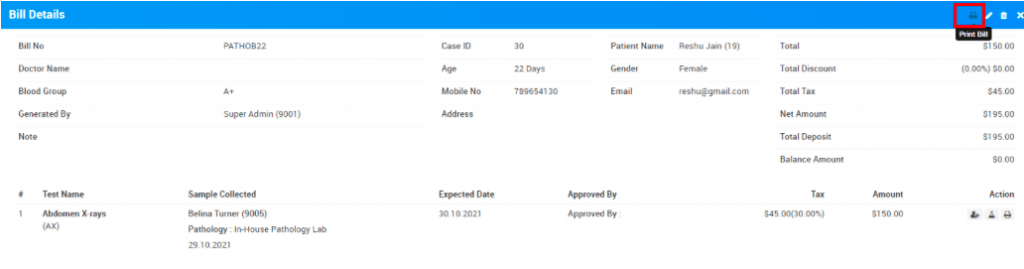
Once you click on this Print Bill icon, it will be shown like this-
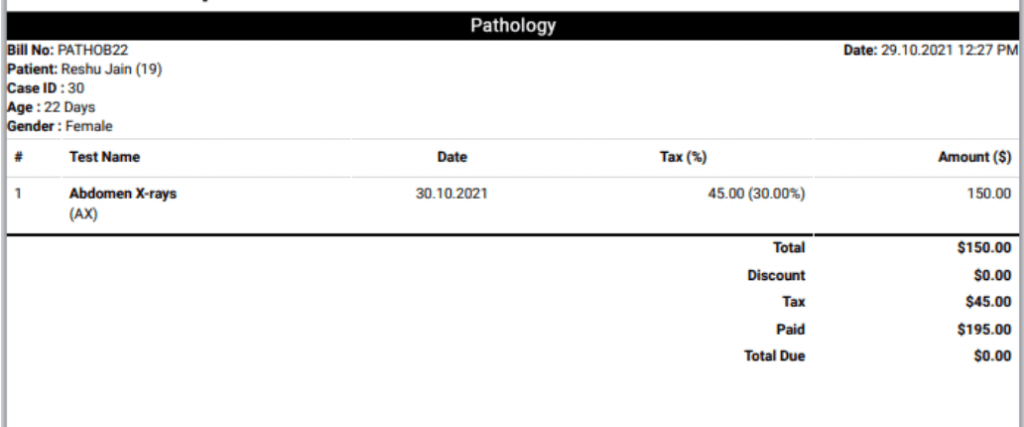
If you want to print individual tests bill then you should generate it from print icon present at Action column.
To create new patient pathology bill first create new pathology test record for this click on + Add Patient button here enter Patient (patient can be added here in three ways 1. Search for patient at search area. 2. Add new patient through +New Patient and 3. Enter Prescription No. so patient details with prescribed test will auto fill at generate bill), Test Name, Reports Days, Report Date, Tax, Amount, Hospital Doctor and Doctor Name, custom field details (if any) then after adding all pathology test details enter Discount and Tax if any to calculate final bill click on Calculate button then click on Save button. After this, bill will be display on Pathology bill page.
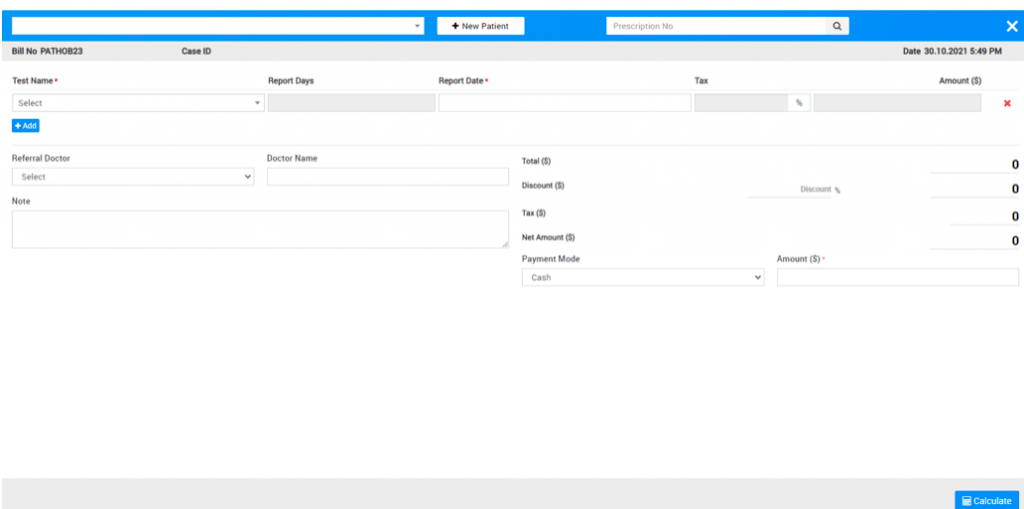
Once patient is added in pathology billing list, you can add sample collected person for the particular test. For this click on the Show icon present in the pathology billing record list and then click on the notch icon present in Action column and then fill Sample Collected Person Name, Collected Date and Pathology Center and then finally click on the Save button.
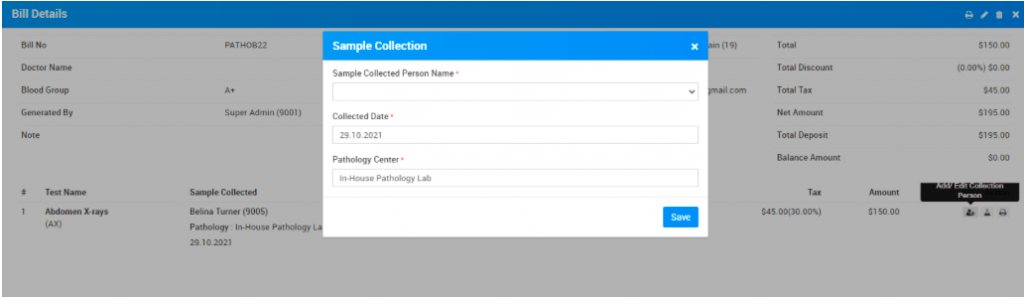
You can edit and delete patient’s pathology billing details, by clicking on Edit and Delete icon present on the to right corner of the modal.
Radiology
To generate patient Radiology bill go to Billing > Radiology. Here you can see all patient radiology reports so to generate or print radiology test bill for previously created radiology patient records click on View Reports button available at last column on mouseover.
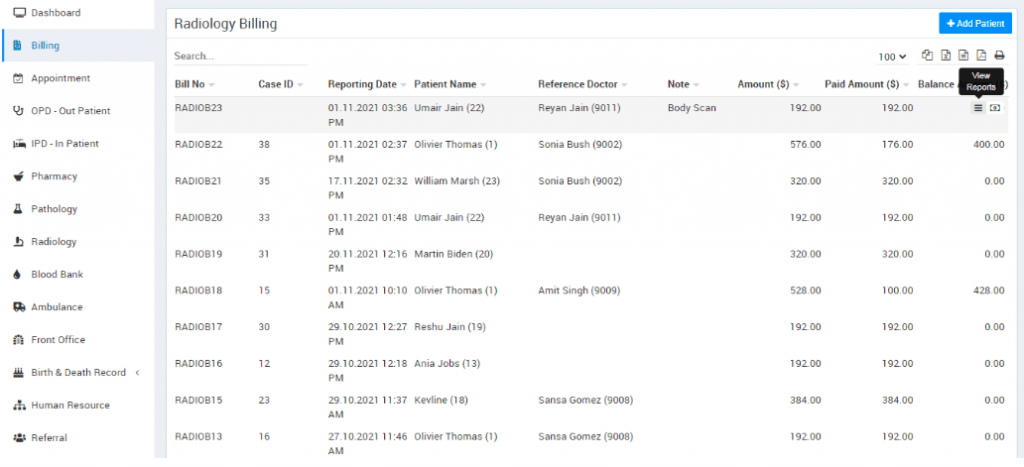
Now click on print bill button present at top right corner at header, this will print all tests bill in a single bill.
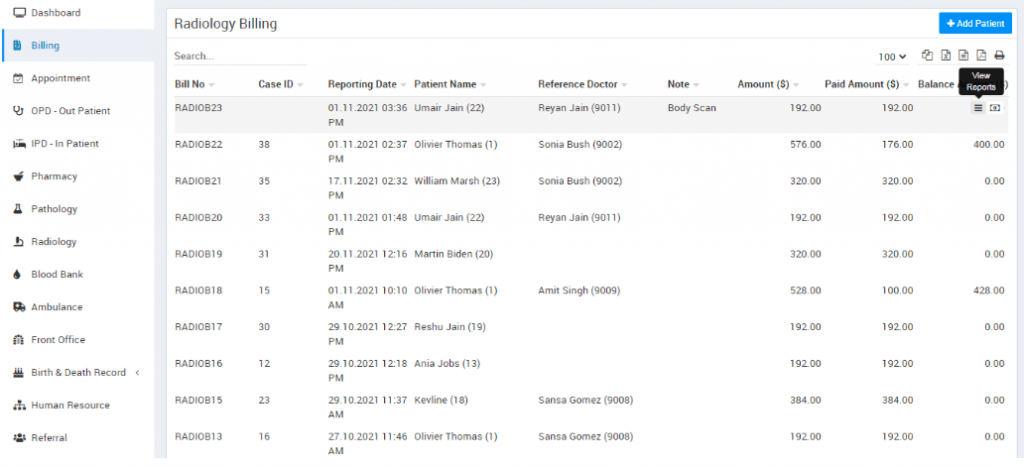
If you want to print individual tests bill then you should generate it from print icon present at Action column.
To create new patient radiology bill first create new radiology test record for this click on + Add Patient button here enter Patient (patient can be added here in three ways 1. Search for patient at search area. 2. Add new patient through +New Patient and 3. Enter Prescription No. so patient details with prescribed test will auto fill at generate bill), Test Name, Reports Days, Report Date, Tax, Amount, Hospital Doctor and Doctor Name, custom field details (if any) then after adding all radiology test details enter Discount and Tax if any to calculate final bill click on Calculate button then click on Save button. After this, bill will be display on Radiology bill page.