To generate payroll for staff members, go to Human Resource > Payroll then select Role, Month and Year and then click on Search button. Here you can see staff member list and their payroll status and current salary from action column.
If status is paid to then you can see View Payslip button and if status is generated then you see Proceed To Pay button and if status is not available then you can see Generate Payroll button present in Action column.
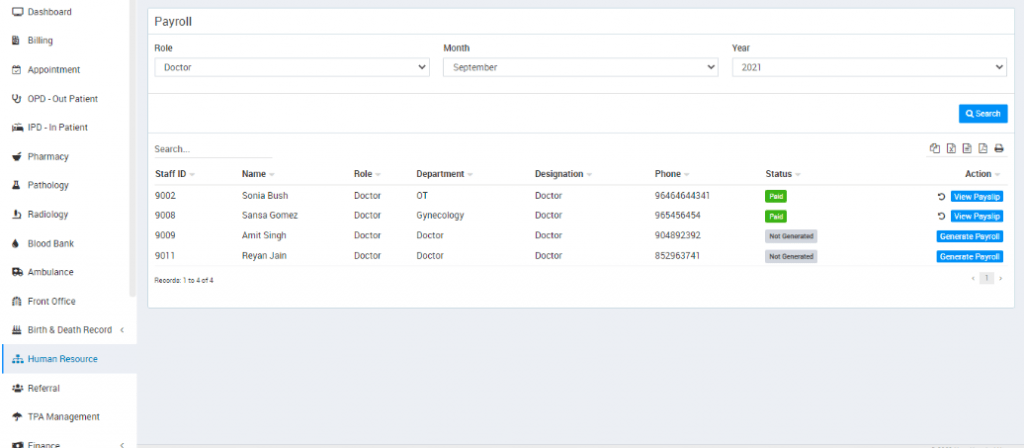
Now click on Generate Payroll button present at Action column in staff list, at click of this button Staff Details page will be open. You can see staff member profile and attendance.
Here enter earning Type and Amount present in earning column. To add more earning type and amount click on Add icon and to delete earning type and amount click on Remove icon.
Here enter deduction Type and Amount present in deduction column. To add more deduction type and amount click on Add icon and to delete deduction type and amount click on Remove icon.
To view staff member basic salary, click on Calculate button present in Payroll Summary column. Here you can see salary details and then click on Save button.
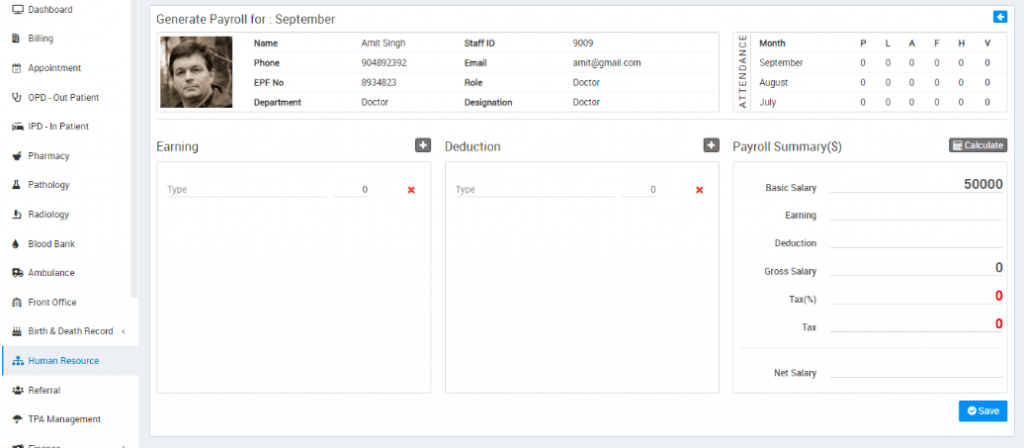
Now click on Proceed To Pay button present at Action column in staff list, at click of this button Proceed To Pay modal will be open. Here you can see Staff Name, Payment Amount, Month Year and select Payment Mode, Payment Date, Note and then click on Save button.
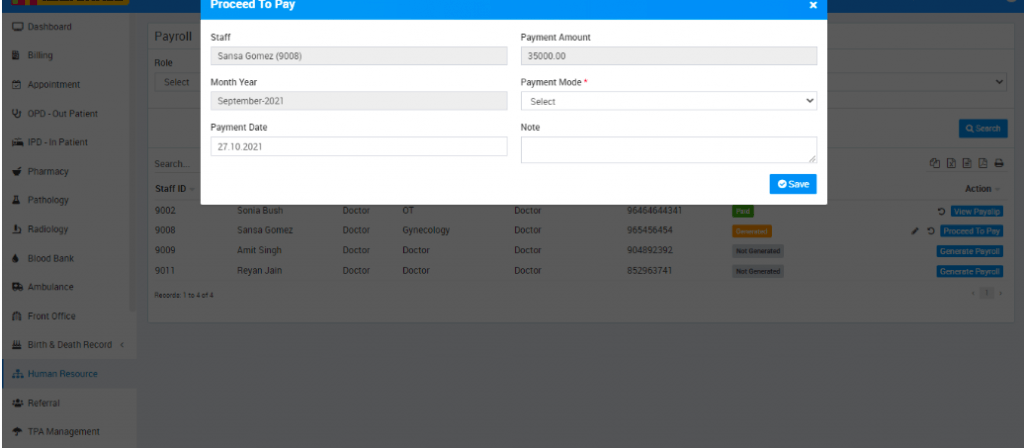
Now click on View Payslip button present at Action column in staff list, at click of this button Details modal will be open. Here you can see staff payslip details.
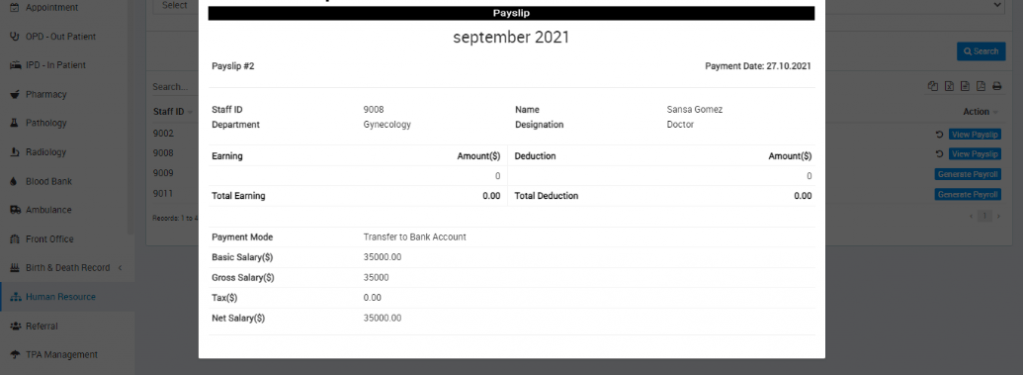
To print payslip click on Print icon present at top right corner in the Details page, at click of this icon print modal will be open.
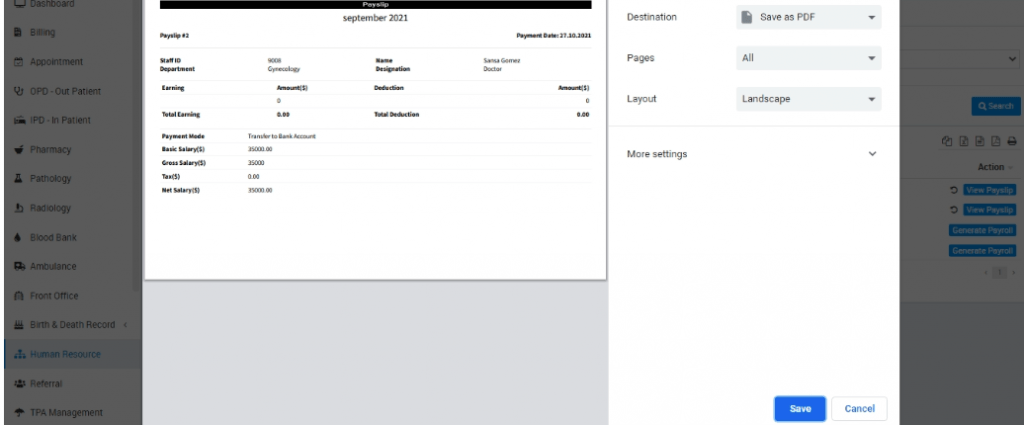
Note: Do not print payslip directly, here select the Destination (save as pdf) and save pdf file and then print payslip using this pdf file.
